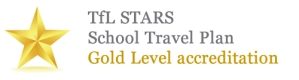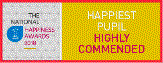Knowsley Computing Student Journals
Download the Knowsley Computing Journals below for your year group. Note! there are 2 versions, an eBook suitable for both the Book Creator app on the iPad. The eBook version of the journal can also be used on Computers by going to the Book Creator for Chrome website (requires a login). An alternative for Computers is to open the pdf versions of the journal into Microsoft Word. Students complete their journal by annotating the pdf by inserting text boxes and images where required.
Student Knowsley Computing Journals - eBook Format for iPads and for Computers using Book Creator for Chrome).
Instructions for use (iPads):
On Safari, go to: www.barhamprimary.co.uk/journals Click the Journals for your year group. Click continue to website . Click the journal you want (wait for journals to load). Click the share button, click Book Creator (the journal will open in Book Creator). If you do not see the Book Creator Icon, click More... Next to the Book Creator icon, toggle the switch to authorise Book Creator. The Book Creator icon should now appear. Click the Book Creator icon.
Instructions for use (Computers):
Note! Teachers will have to sign up for an account at Book Creator for Chrome. QR codes can be generated for each child to log in without the need for an email Website: https://bookcreator.com/book-creator-for-chrome/
Students to open Google Chrome on the computer and, go to: www.barhamprimary.co.uk/journals Click the Journals for your year group. Click continue to website. Click the journal you want (wait for journals to load). Click the Download button, click Direct Download. Students Scan the QR code?
Student Knowsley Computing Journals- pdf format for computers (to open and annotate in Microsoft Word)
Instructions for use:
Students to open Google Chrome on the computer and, go to: www.barhamprimary.co.uk/journals Click the Journals for your year group. Click continue to website. Click the journal you want (wait for journals to load). Click the Download button, click Direct Download. Open Microsoft Word. Click File Open, Downloads, Click the journal you have downloaded. Click Open, Click ok, Click ok. Click the Save As option at the top of the page. Save the journal (add your name) in your "My Documents" folder.